Welcome to the Poly Edge E550 quick start user guide.
This quick start user guide contains overview information for navigating and performing tasks on Poly Edge E550 Phone. Should you need any further information or support please contact us.

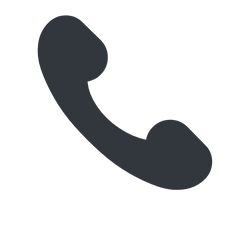
Making a Call
Pick up the handset or press the speaker button.
Dial the number and press Send/Dial or wait for the ringing
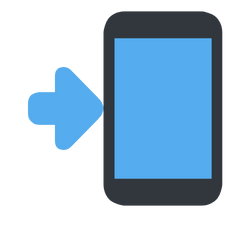
Answering a Call
Press the Speaker button , or

Press the Answer soft key on screen.
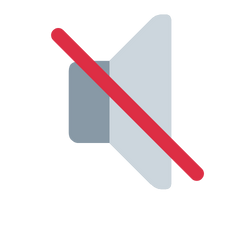
Mute/Unmute

Press it again to unmute.
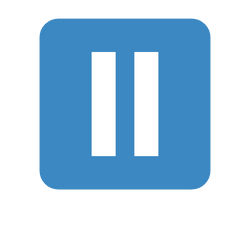
Putting a Call on Hold

Callers will hear music when they are placed on hold
To resume, press the Hold button again.
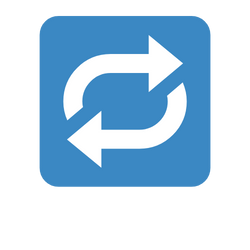
Transferring a Call
Consultative Transfer (speak to the person first):
- Press Transfer.

- Dial the number or press the “Lines” soft key (bottom left of the screen) and choose who to send the call to
- Once they answer and confirm they can take the call, press “Complete Transfer” soft key to complete the transfer
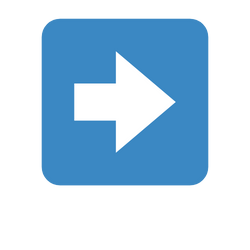
Forwarding Calls
- Press the Forward soft key.
- Select when you want calls forwarded:
- All: Every call
- No Answer: Only if you don’t pick up
- Busy: Only when you’re already on a call
- Enter the number you want to forward to and select Enable.
To turn it off, go back and choose Disable.
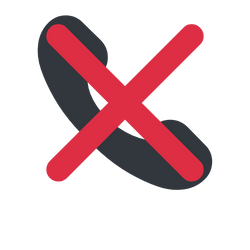
Rejecting a Call
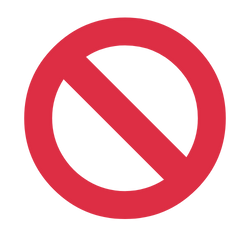
Do Not Disturb (DND)
Calls go straight to voicemail.
Guide to the buttons on the Poly Edge E550
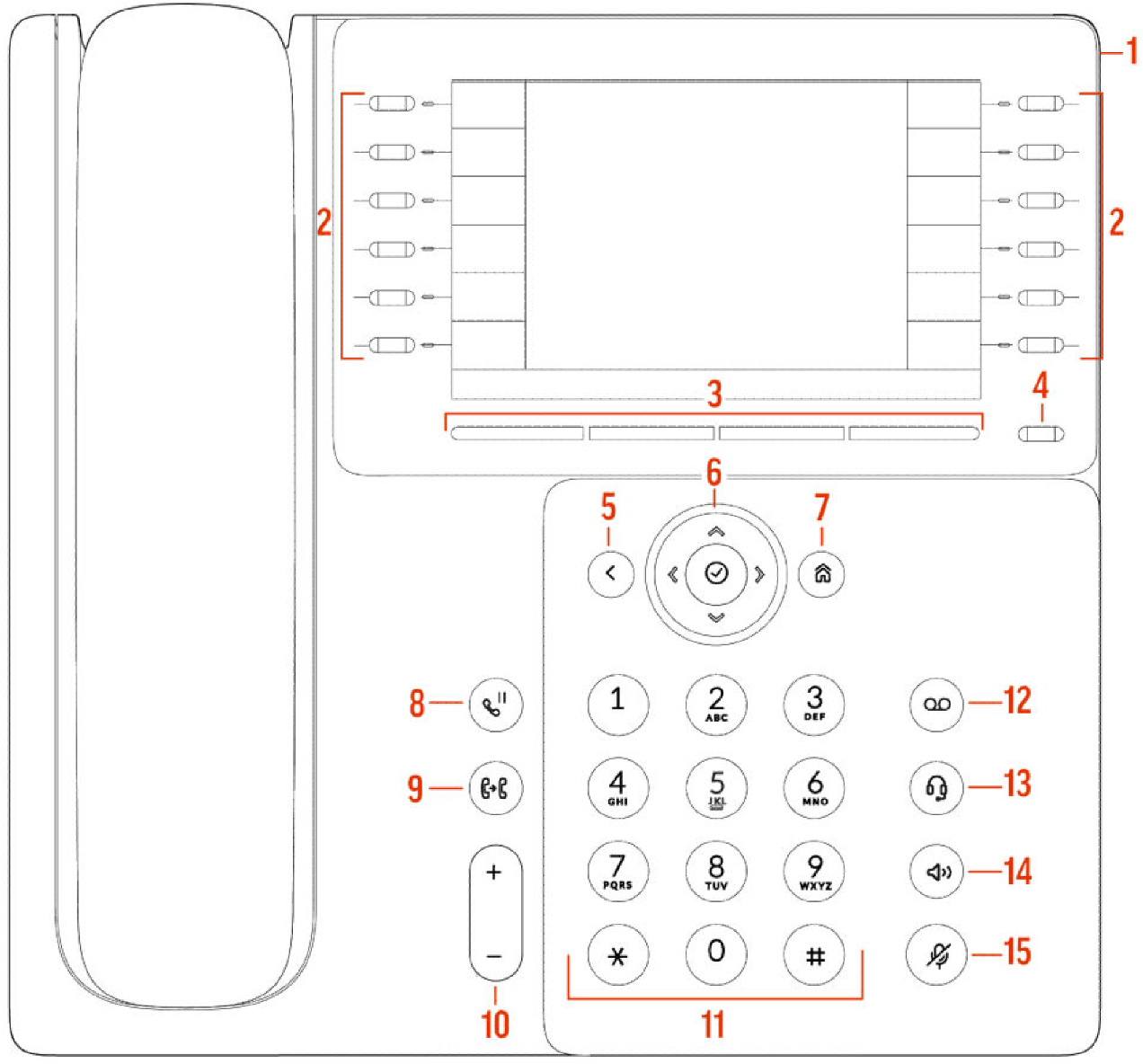
| Reference Number | Feature | Feature Description |
| 1 |
Surround lighting bar
|
Provides call and phone status information. |
| 2 |
Line keys
|
Select a phone line, view calls on a line, or quickly call a favorite contact. |
| 3 |
Softkeys
|
Select context-sensitive keys that display along the bottom of the screen. |
| 4 |
Pagination key
|
View additional line screens. |
| 5 |
Back key
|
Return to the previous screen. |
| 6 |
Navigation keys / Select key
|
Scroll through information or options displayed on the phone’s screen or select a field of displayed data. |
| 7 |
Home key
|
Display the Home screen from other screens or display the Lines and Calls screen from the Home screen. |
| 8 |
Hold key
|
Hold an active call or resume a held call. |
| 9 |
Forward/Transfer key
|
Forward or transfer an active call to a selected contact. |
| 10 |
Volume keys
|
Adjust the volume of the handset, headset, speaker, and ringer. |
| 11 |
Dialpad
|
Enter numbers, letters, and special characters. Use the dialpad keys |
| 12 |
Messages key
|
Access and manage instant and voice messages.. |
| 13 |
Headset key
|
Place and receive calls through a headset. |
| 14 |
Speakerphone key
|
Provides ringer and speakerphone audio output. |
| 15 |
Mute key
|
Mute or unmute the microphone during an active call. |
We hope this guide helps show you how to setup and use the Poly Edge E550, but if you need further advice, please don’t hesitate to contact us.
You can view more free business IT support guides on our YouTube channel @mftelecomservices
Need Poly e550 Support? Get help here.

Book your free Cyber Security Health Check
Contact us if you need further assistance on the Poly Edge e550 Phones
If you think your business could benefit from outsourcing its IT support, fill out the contact form above or contact us here