If you’re looking for a way to keep your inbox clear, have you thought about archiving older emails?
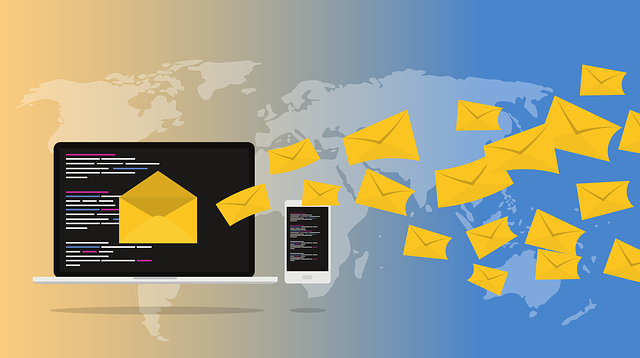
If you don’t want your inbox clogged up with thousands of messages that it takes ages to sort through, archiving outlook emails is a good option.
You can change how often AutoArchive runs, where it stores archived items, and how long Outlook keeps items before archiving them.
Here are some easy instructions for archiving outlook emails.
For newer versions of Outlook:
Click File > Options > Advanced.
Under AutoArchive, click AutoArchive Settings.
Click the Run AutoArchive every n days box and specify how often to run AutoArchive.
Here, you can also select other options, such as having Outlook delete old items instead of archiving them.
To change the AutoArchive settings for an individual folder:
In the Navigation Pane’s folder list, right-click the folder you want to change, and click Properties.
On the AutoArchive tab, choose the options you want.
Do check if your organisation has an auto archive override as this might stop you from being able to add this function.
Check out this link for how to archive emails automatically on Office 2007. Also view our free video guide: IT support for your business.
Contact us or call 01892 577 577 if you require any assistant with Outlook or Office 365 in general.